|
To open the site manager
window choose the Site manager item from the Tools menu.
It is convenient to
use the site manager in the following cases:
- if you need
a user name and password to access a site or the part of a site;
You need to enter a user name and password once and Download Master will pass this information to the server automatically.
- if you want
the files downloaded from a particular site to be saved to a separate
folder;
After you specify a folder all files downloaded from the site will be
saved to that folder.
- if you need
non-typical proxy-server setting for access to some site;
You can choose a proxy-server required to connect to a particular site
or disable proxy-server use for connetcing to this site.
- if for particular
sites maximum section number limit is needed;
After you specify maximum number of sections for one download for all
downloads from the site or part of it, the number of threads will not
exceed the specified number.
- if for particular
sites maximum downloads number limit is needed.
After you specify maximum number of downloads, the number of simultaneous
downloads will not exceed the specified number.
The current site list
is displayed as a table:

By clicking on a column
title you can sort the list in either ascending or descending order. Sorting
order is displayed as an arrow in the column title: . .
Also you can perform
the following operations on the list:
 Add site to the site list
Add site to the site list
Site:
The site or site subsection address, for example www.download.com/games/. You can use wildcards "*" at the beginning of the site name (*.site.net).
User:
User name, if authorization is needed for download.
Password:
Password for access,
if authorization is
needed for download.
Proxy-server:
Proxy-server which will be used for all downloads from this site.
Save to the specified category
A category to
which the files downloaded from this site will be saved.
Save to the specified folder
The folder to which all files downloaded from the site will be saved.
If it is not specified the file will be saved to the default download
folder.
Limit
the number of downloads
Maximum number
of simultaneous downloads from the site or its part.
Limit the number of sections for one download
Maximum number of sections for one download for all downloads from the
site or part of it.
 Change properties of the selected site.
Change properties of the selected site.
By
selecting a site from the list and clicking on the "Change"
button, you will be able to change the properties of the site in the following
window.
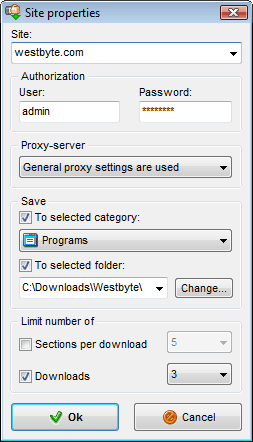
 Delete the selected site from the list.
Delete the selected site from the list.
By
selecting a site from the list and clicking on the "Delete"
button, you can delete the site from the site list.
|