|
What is browser
integration?
Download Master integrates with browser to simplify adding
a download and ease your work. After integration is enabled Download Master will automatically intercept Internet Explorer downloads and
integrates to the browser context menu.

Fast integration
control
Click with the right mouse the DM icon in the system tray and choose
the Disable browser integration item from the appeared menu. By this you
can temporarily disable DM if you want to download a file in the standard
(much slower) way. To re-enable DM again, right click the tray icon once
again and choose the Enable browser integration from the menu.
If you want to disable
DM only for a particular download please hold the Ctrl key while clicking
on the file link in the browser.
Integration options
To tune the integration options open the options dialog box and click
the "General" tab and choose "Integration".
(
i ) After integration into the browser, you must give the extension the requested permissions and pin the extension button to the panel.
Chrome
If you check the flag, DM will intercept Chrome downloads. Two items, Download with DM and Download All with DM, will be added to the Chrome context menu.
Firefox
If you check the flag, DM will intercept Mozilla Firefox and Netscape Navigator downloads. Two items, Download with DM and Download All with DM, will be added to the Firefox context menu.
Edge
If you check the flag, DM will intercept Edge downloads. Two items, Download with DM and Download All with DM, will be added to the Edge context menu.
Others
Check the flag, to let DM intercept Opera, Vivaldi, Brave, Yandex.Browser and other browsers downloads.
More...
Help on intergration for browsers which are not listed in settings.
Integration
with Microsoft Internet Explorer (ver. 4.x-11.x or above)
If this option is checked Download Master will intercept
Internet Explorer downloads.

If this flag is set DM will intercept all downloads from Internet Explorer
6. If this option is selected DM will intercept all downloads and ignore
all file extentions (IE6 only).

If this option is checked Download Master will intercept
Internet Explorer downloads.

If the flag is set, then DM will intercept all Internet Explorer downloads
if the Alt key is pressed and ignore all downloads if the Ctrl
key is pressed.
Automatically
start download for files with the following extensions
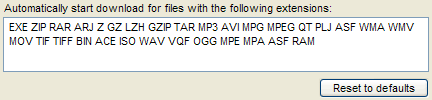
The list of extensions for which Download Master will intercept
Internet Explorer downloads or start a download when a link to a file
with one of the specified extensions appears in the clipboard.
(
i ) For
changes to take effect close and then open again the Internet Explorer
window.
Do
not intercept downloads from the following sites

The list of sites from which DM will not intercept Internet Explorer
downloads.
(
i ) If
extended integration is enabled then in most cases downloads will be intercepted
regardless of the specified list (Internet Explorer 6.0 and above only).
However even if extended integration is enabled some sites will be ignored
correctly, for example sites with scripts as exe-files.
Guaranteed link
capture
If you want to provide
guaranteed link capture by DM on your site (for MSIE) you can use the
following request parameter (download=dm). To transfer a file
description to the program use (description=...). For example:
http://www.westbyte.com/cgi-bin/click/clicksql.cgi?l=532&download=dm&description=Skin
XPstyle__Creator Egik;
|