|
To open FTP Explorer
choose the FTP Explorer item from the Tools menu or press F7.
What FTP Explorer
is? 
FTP Explorer is intended for navigating through FTP-servers and for searching
for files you need to download. Navigation with FTP Explorer is much like
that with Windows Explorer.
Site addition
Enter a site address
in the URL entry field and press the "Open" button. You can
open several sites at a time. Once you entered site parameters (login,
password), you can save them in the site manager ("Use for whole
server" option) and they will be inserted in input fields automatically
in future.
(
i ) Entered
addresses are automatically saved in URL history. To clear URL history
use Tools->Clear URL history.
Site navigation
Navigation with FTP Explorer is much like that with Windows Explorer.
The icons stand for the following:
 site;
site;
 a site, with an error occurred while attempting to connect;
a site, with an error occurred while attempting to connect;
 a folder, which contents has not been received yet;
a folder, which contents has not been received yet;
 a folder, which contents is being received at the moment;
a folder, which contents is being received at the moment;
 a folder, which contents has been received;
a folder, which contents has been received;
 a folder, with an error occurred while receiving folder contents.
a folder, with an error occurred while receiving folder contents.
File/folder selection
and download start 
To download files/folders
you can:
- double-click the
file you want to download;
- select files/folders
in the list and press the "Download..." button or choose similar
item in the context menu;
- drag the selected
files onto the IDA floating window.
Filter 
With filter you can set up display of files of certain types. This option
is useful if you are only interested in files of particular types, for
example *.exe and *.zip.
FTP Explorer setup
You can specify maximum allowable number of errors, as well as whether
to clear or not the site list after quitting FTP Explorer.
Favorites
In Favorites you can store the list of the most frequently visited sites
so that you won't have to enter addresses manually.
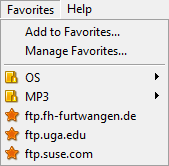
|